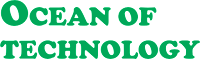How to Fix Far Cry 4 Black Screen Error in Windows 10
Hello everybody! In this article, I’m going to show you how to fix the Far Cry 4 Black Screen error which appears when starting the game in the Windows 10 operating system.
Many people have chosen the Windows 10 operating system. It is especially valued for its simple and easy-to-use interface, but there is no system without errors or failures, and to fix one, you need to understand why they happen.If one day after installing Far Cry 4 you see this Black Screen Error on the screen, fist you need to understand, Far cry 4 was made to give a black screen to everyone who doesn't have a quad-core CPU. Let’s try and find out how to fix it and get your game working properly again.
So how can you fix the Far Cry 4 Black Screen?
Method 1. Extreme Injector for Windows 10
You recently installed Windows 10. But you are a "Gamer" with a little bit of low specs computer and you want to play Far Cry 4.You install Far Cry 4 and try to run the game with extreme Injector. But the extreme Injector is not responding. You run extreme injector as administrator but .. nothing happens. This is happening because you are using an old octa-core faker or your antivirus automatically blocks it.
To fix this problem all you need to
1. Download the Extreme Injector for Windows 10.
2. Temporarily disabled Windows Defender while playing the game. ( The injection mechanism is also used by viruses, so your antivirus automatically blocks it. )
3. After you temporarily disabled Windows Defender extract the file.
4. Go to the folder where you put the Far Cry 4 Game and copy and paste the 4 files.
5. Run extreme injector as administrator and press the inject button.
6. Run the game will run this time without any problem.
Note. If the extreme Injector for Windows 10 does not respond run it on compatibility mode.
If you do not know what is compatibility mode is. Please read Method 4.
Method 2. Libraries
These libraries are required to start most applications so you can be almost sure they are the root of the problem. All you need to solve the problem is to install the missing libraries or update the existing files.
Quite a number of various applications and games require NET Framework to be installed to your operating system:
Without it, certain programs won’t start and you’ll see a warning saying that this component is missing, while games may just crash and show you this error. Installing this component :
- Microsoft Visual C++ Service Pack - Download Link
- Visual C++ Visual Studio 2012 - Download Link
- DirectX End-User Runtimes (June 2010) - Download Link
- Visual C++ Visual Studio 2013 - Download Link
Here is an important note: Don’t install just the latest version of the system library but all of which are available. For example, the Visual C++ libraries from version 2005 to version 2015 should be installed. (You can read more in the system library page).
Also, remember that libraries may have been installed already but work with errors because some of their files are damaged or missing. In this case, remove all their versions with“Programs & Features,” and then reinstall them again.
Method 3. Reinstall Far Cry 4
Another option is to reinstall the game which causes such kind of error. Some files might have been unpacked in the wrong way when you installed the application for the first time. One more thing to do is to always start applications as an administrator.
The step that we can’t possibly miss is to check your computer for viruses. Any modern antivirus will do. After cleaning the system from viruses,
The step that we can’t possibly miss is to check your computer for viruses. Any modern antivirus will do. After cleaning the system from viruses,
- You need to boot the computer in Safe Mode,
- Open Command Prompt start it as an administrator and type the command “sfc /scannow”
- It will replace the damaged files with new ones.
Method 4. Compatibility Mode
If this method doesn’t help, try starting Far Cry 4 in compatibility mode. To do that, right-click on the file of the program with the .exe extension. Select Properties, and in the window that appears, find the tab “Compatibility.” Find the previous version of the operating system in which the program worked properly. After that, try starting the application again to see if this trick worked.
You can also try cleaning a folder with the name Temp, which you can find by following this path: C:\ Users\ User_Name\ AppData\ Local\ Temp
Just open it and remove all the files inside. By default, the folder AppData is hidden; to have hidden items displayed, check the corresponding box.
Method 6. Reinstalling the Graphics Driver
If you haven’t managed to fix the error yet, try reinstalling the graphics driver and cleaning the cache. Read one of our articles to see how to download and install a graphics driver. Delete all temporary files from your computer. You can do it with a special app, CCleaner. After that, restart the computer one more time to see if the error is fixed.
I hope that the methods I have shown today will help you fix the Far Cry 4 black screen error In Windows 10. If it ever appears again, you will know what to do.
That’s all for now! I hope you find this article useful. If you liked the article, don’t forget to click the subscribe button and subscribe to our blog. Leave comments to ask questions. Thank you for reading. Good luck.
That’s all for now! I hope you find this article useful. If you liked the article, don’t forget to click the subscribe button and subscribe to our blog. Leave comments to ask questions. Thank you for reading. Good luck.