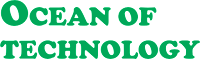How to Fix Error 0xc0000142 When Starting a Game or Application in Windows 10
 |
| Fix Error 0xc0000142 When Starting a Game or Application in Windows 10 |
Hello everybody! In this article, I’m going to show you how to fix this error 0xc0000142 which appears when starting a game or another application in the Windows 10 operating system.
Many people have chosen the Windows 10 operating system. It is especially valued for its simple and easy-to-use interface, but there is no system without errors or failures, and to fix one, you need to understand why they happen. If one day you see this error 0xc0000142 on the screen of your computer, let’s try and find out how to fix it and get your computer working properly again.
As you know, errors usually come out of the blue, when you least expect them. For example, when you just start a game or another application. In this case, an error may suggest that this program is trying to use damaged or incompatible system files. Quite often, people encounter this trouble with game files or files used by various media players. On the other hand, errors may result in both software failures and hardware issues.
For example, if: Libraries, drivers, system files, or elements get damaged, and a game application can not start properly. If there is a virus interfering with your computer's performance, The programs you have installed are incompatible with the current version of your operating system, Or your computer may be missing a proper graphics driver. Any of these things can result in an error.
So how can you fix this error 0xc0000142?
Method 1. Update DirectX
Fist of all, try updating DirectX and Framework components. You can read another article on our channel to see how to check the DirectX version that your computer is running; find all the links below. You can find the latest versions on the Internet easily. These two components have to be updated so the application you are trying to start can work in the environment compatible with its version.- DirectX - Download Link
Method 2. Windows Update
Looking at the error signature, it seems likely the program cannot work properly with the outdated components. Sometimes the initialization error 0xc0000142 appears because a certain Windows update is missing. Try installing all updates which are queued by your operating system and waiting for your confirmation to be installed. It is especially relevant for recommended updates.Method 3. Reinstall the Application if the Problem is not Fix Follow the Instruction
Another option is to reinstall the game or application which causes such kind of error. Some files might have been unpacked in the wrong way when you installed the application for the first time. One more thing to do is to always start applications as an administrator.The step that we can’t possibly miss is to check your computer for viruses. Any modern antivirus will do. After cleaning the system from viruses,
- You need to boot the computer in Safe Mode,
- Open Command Prompt start it as an administrator and type the command “sfc /scannow”
- It will replace the damaged files with new ones.
Method 4. Compatibility Mode
If this method doesn’t help, try starting the game or application in compatibility mode. To do that, right-click on the file of the program with the .exe extension. Select Properties, and in the window that appears, find the tab “Compatibility.” Find the previous version of the operating system in which the program worked properly. After that, try starting the application again to see if this trick worked.
You can also try cleaning a folder with the name Temp, which you can find by following this path: C:\ Users\ User_Name\ AppData\ Local\ Temp
Just open it and remove all the files inside. By default, the folder AppData is hidden; to have hidden items displayed, check the corresponding box.
Method 6. Reinstalling the Graphics Driver
If you haven’t managed to fix the error yet, try reinstalling the graphics driver and cleaning the cache. Read one of our articles to see how to download and install a graphics driver. Find the link in the description. Delete all temporary files from your computer. You can do it with a special app, CCleaner. After that, restart the computer one more time to see if the error is fixed.
I hope that the methods I have shown today will help you fix this error and forget about it for good. If it ever appears again, you will know what to do.
That’s all for now! I hope you find this article useful. If you liked the article, don’t forget to click the subscribe button and subscribe to our blog. Leave comments to ask questions. Thank you for reading. Good luck.
That’s all for now! I hope you find this article useful. If you liked the article, don’t forget to click the subscribe button and subscribe to our blog. Leave comments to ask questions. Thank you for reading. Good luck.