How to Fix Error 0xc000007b When Starting an App or Game in Windows 10
 |
| Fix Error 0xc000007b When Starting an App or Game in Windows 10 |
Hello everybody! In this article, I’m going to show you how to fix this kind of error which appears when starting a game or another application in windows 10, 8 or 7. Most likely, you have encountered this error(0xc000007b) when starting an application or a game you have downloaded recently.
Don’t worry, in today’s article we will find out why it appears and show you all known ways to fix it.
Why you see it If you see such kind of errors (the application was unable to start correctly error 0xc000007b), it means there are some software issues. The usual suspects have damaged files of the applications you are trying to start or system library files, and sometimes the only thing behind such error is a kind of software limitation.
These files are involved in running the starting algorithm for an application, but there can be other reasons when you can’t see a direct relationship between the file and the problem.
Basically, there are several causes why this error appears:
- Compatibility issues.
- Restricted access to start the application.
- Game or program files damaged during the installation especially when it was interrupted.
- Antivirus limitations to start an application.
- Damaged system library files.
- Damaged hardware drivers.
Method 1.
Compatibility issues most compatibility issues come from the conflict between the operating system and the application you are trying to start when the program or game has been designed for a certain operating system but you tried to install it on a different version. For example, the game was developed for WindowsХР or Windows 7, but you installed and tried to start it on Windows 10. If this is the case, you are dealing with the classic compatibility issue.
It can be solved easily:
- Right-click on the executable file (that is, the one having the .exe extension), select “Properties,”.
- Click on the “Compatibility” tab and check the box next to the line “Run this program in compatibility mode for” and select the proper operating system from the drop-down list.
- If it didn’t help, then try another method.
 |
| Compatibility issues |
Method 2.
Restricted access Another cause of this error is when access to the application is restricted and you need administrator rights to start a specific application. Try starting the application as an administrator.
- To do it, right-click on the executable file and select “Run as Administrator,” then confirm your choice.
Method 3.
Another cause behind this error is the damaged archives (the most popular) of the libraries required to perform the starting the algorithm. In this particular case, they are failures, conflicts, or missing Visual C++, DirectX, and .NET Framework files.
These libraries are required to start most applications so you can be almost sure they are the root of the problem. All you need to solve the problem is to install the missing libraries or update the existing files.
Quite a number of various applications and games require NET Framework to be installed to your operating system:
Without it, certain programs won’t start and you’ll see a warning saying that this component is missing, while games may just crash and show you this error 0xc000007b. Installing this component doesn’t mean you have to install anything. In the same location where you find the section“Uninstall or change a program”, you will see “Windows features.” Just check the box and wait until .NET Framework is downloaded and installed to your computer. After the installation, it is recommended to restart the operating system.
- Microsoft Visual C++ Service Pack - Download Link
- Visual C++ Visual Studio 2012 - Download Link
- DirectX End-User Runtimes (June 2010) - Download Link
- Visual C++ Visual Studio 2013 - Download Link
Here is an important note: Don’t install just the latest version of the system library but all of which are available. For example, the Visual C++ libraries from version 2005 to version 2015 should be installed. (You can read more in the system library page).
Also, remember that libraries may have been installed already but work with errors because some of their files are damaged or missing. In this case, remove all their versions with“Programs & Features,” and then reinstall them again.
Method 4.
This method will solve the problem if it appeared in Team speak application, and it is recommended by the program’s developer.
- In this case, you should try installing a different version of the app - for example, a 32-bit instead of the 64-bit. So just download and install the version with a different bitness.
Method 5.
This error may also appear after the installation of a program was interrupted. If you are not sure the installation process was successful, remove the program and reinstall it. If it didn’t help, find, and download the installer from a different source. The one you used before might be damaged, which is why you faced this error when trying to start the program.
Method 6.
Surprisingly, but another thing to get in the way could be your antivirus. Sometimes it recognizes the software methods applied by hackers to bypass the developer restrictions as virus activity. So if you are using pirated software, you can see such errors even without a virus warning.
- If that’s your case, disable the antivirus for the time period required to install the game.
Method 7.
One more thing to spark this error is damaged driver files. Special attention should be paid to graphics drivers. If updating them doesn’t help, then try removing the driver and uninstalling it. For this purpose, download the necessary driver in advance, paying attention to the graphics card model and manufacturer.
Method 8. Check the operating system for errors this error 0xc000007b may also appear because of the problems with system files. In this case, I recommend checking the system with the integrated utility, sfc.
- Launch the Command prompt as Administrator. To do it, enter “cmd” in the search field,
- right-click on the command prompt shortcut and select “Run as administrator.”
- Type “sfc /scannow” and press Enter.
- The utility will scan the system files and fix any errors it can find automatically.
- Bear in mind, that this process may take some time.
Method 9. If none of these methods helped, you may need to remove some files manually before installing the required features.
- Open the folder SysWOW64, which you can find by be following this path: C:\Windows\SysWOW64
- Find this file - msvcr100.dll - and delete it.
As the file access is denied, the chances are you can’t just remove it.
- You will have to start the computer in safe mode or with a boot disk.
- When the first file is removed, find another one - msvcr110.dll - and delete it as well.
- After that, you should reinstall Microsoft Visual C++ (2010 Service Pack 1 Redistributable Package MFC Security Update, version x86 orx64), depending on the version of your operating system, the 32-bit or the 64-bit. Download Link
- In the same folder, search for two more files- mcvcp110.dll, msvcr110.dll, and - delete them too.
- If you can't find them, then do nothing.
- Follow this link and download the package- remember the bitness of your operating system. Download Link
- Install it, and restart your computer.
- Open the same folder and search for this file- D3DX9_42.DLL - remove it and follow the link to download the DirectX 9.0 update. Install it, and restart the computer again.
- Check if the game starts.
- If it doesn’t, look for this file - D3DCompiler_42.dll. Remove it,
- Download the update and install it. Download Link
- If things haven’t changed for the better yet, follow the same path, and find this file - msvcp120.dll - and this file - msvcr120.dll.
- If there are no such files, just follow the next link: and install this package - once again, don’t forget about the bitness of your operating system. Download Link
- After that, restart the computer and check if the game can start now.
Note. If these steps are followed carefully then it will fix 0xc00007b for every game.
That’s all for today! I hope this article helped you to fix the error. If you liked the article, don’t forget to click the subscribe button and subscribe to our blog. If you have any questions, post a comment to let us know. Thank you for reading. Good luck.
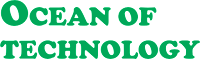






Thaanks for this because too many people face this problem
I try my best.Thanks for your comment.