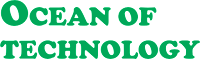Some Common Computer Problems and their Solutions
 |
| Some Common Computer Problems and their Solutions |
Some Common Computer Problems and their Solutions
I've discussed in the post all the problems that we as computer users face on a daily basis.I have divided the problems into four parts, what is the problem, what kind of problem, why the problem is happening and how we can solve it.
Problems
|
Type
|
Because
|
The solution
|
Desktop computer
|
|||
The computer is not turning on
|
Hardware
|
1. Problems with the power
supply
2. Power button problem
3. RAM's problem
4. Processor problems
|
1. Check that the power supply is OK and that all necessary cables are connected.
2. Check the power button of the casing.
3. If the internal speaker beeps more than once, you will understand the problem of RAM. RAM needs to be changed.
4. Check if the processor is installed
properly and the cooling fan.
|
The computer is restarting repeatedly
|
Software
|
1. Due to the virus
2. Due to antivirus problems
3. Due to any particular incompatible
software installation
4. For operating system problems
|
1. Scan the whole PC well with antivirus.
2. Do not install on multiple antiviruses
PCs.
3. If there is a problem after installing a particular software, remove it.
|
Hardware
|
1. RAM
2. Power supply
3. Cooling fan
4. New hardware
5. Dust
|
1. Never use RAM at different bus speeds.
2. Try opening the RAM and inserting it in another slot.
3. If this is the case, use UPS for power surges.
4. Check that the processor cooling fan is rotating properly and that it is firmly attached to the processor.
5. If the problem starts after installing any new hardware, remove it.
. Keep the inside of the computer casing
dust-free.
|
|
The computer automatically shuts down after
turning on
|
Hardware
|
1. Problem with the cooling fan of the
processor
|
1. Check that the cooling fan of the processor is firmly placed on the motherboard.
2. If the computer is old, the thermal paste between the processor and the fan will erode and new paste will have to be applied.
3. The dust accumulated in the fan needs to be cleaned, it is best to use an air blower.
|
The processor thermal trip warning is coming
as soon as you turn on the PC
|
Hardware
|
1. The cooling fan of the processor
|
1. Check that the cooling fan at the top of the processor is properly tightened.
|
After turning on the computer, it starts
beeping
|
Hardware
|
1. If the beep number is one, it means that the computer is not getting the output.
2. If there are two small beeps after one
big beep, then your motherboard is not getting RAM.
3. If there are three small beeps after a big beep, then you will definitely understand the problem of display or graphics output.
4. If one big beep is then four small beeps then your motherboard or any important hardware is damaged or not working properly.
|
1. Try changing the RAM or changing the slot.
2. Look at the monitor. Is it in sleep mode? In other words, notice if the LED light is on or off. If it doesn't, that means the LED lights are on and something is visible on the monitor, then your motherboard and graphics card is fine.
3. If it is not possible to turn on the power,
then open the casing and see if there is a problem in your power supply.
4. Now suppose the power lead of the motherboard is burning but the PC is not responding even if the power button of the casing is pressed, then it should be understood that it is not able to give adequate voltage output due to some problem in the power supply of the casing. In this case, if possible, try to install another power supply.
5. Power switch problem. Experienced
users who know how to work, if possible, look at the motherboard's manual,
pull out the two power button pins on the motherboard and contact it to see
if it works.
|
The power supply is not working
|
Hardware
|
1. The power supply has been
cut off
|
1. If damaged, a new power supply can be installed without fixing it.
|
Windows is taking longer to launch
|
Software
|
1. The number of startup programs is high
|
1. Go to Start menu or run and type
MSCONFIG and press Enter. Uncheck unwanted programs from the Startup tab.
|
The computer hangs repeatedly
|
Software
|
1. Virus
2. Multiple antiviruses
|
1. Scan the PC well with antivirus.
2. Do not install more than one antivirus on PC at a time.
|
Hardware
|
1. RAM
|
1. See if the RAM is properly placed in the slot.
2. Use RAM with the same bus speed.
|
|
The computer is slow
|
Software
|
1. Virus
2. Unnecessary programs
3. Insufficient space in C drive
|
1. Scan PC with antivirus.
2. Do not install too many applications or software on the PC.
3. Always leave 20% space on C Drive or
Windows Drive.
|
Hardware
|
1. RAM
2. Dust
|
1. Always keep a dust muck inside and around the computer.
2. Do not keep the computer in a warm place.
3. The amount of RAM memory is less than required.
|
|
The computer clock is not on time
|
Hardware
|
1. If the BIOS battery is down when the
motherboard is old
|
1. The BIOS coin-like battery on the computer motherboard needs to be replaced.
|
Monitor
|
|||
Nothing is coming on the computer display
|
Hardware
|
1. RAM's problem
2. Graphics card problem
3. Connection problem
|
1. Check that all connections from the monitor's power and CPU's display output to the monitor are OK.
2. This problem can sometimes be fixed by changing the slot of the RAM.
3. If the internal system speaker beeps three times after turning on the computer, then you have to understand the problem of the graphics card. Check your graphics card.
4. Reset the BIOS.
|
The monitor screen is blurry
|
Software
|
1. Driver not installed
2. The problem with DirectX
3. Problems with settings
|
1. Download and install the latest driver
for your graphics card
2. Update DirectX.
3. Go to the display settings and check the resolution and refresh rate (60 Hz). Check colour mode (32 bit).
|
Graphics card problem
|
Hardware
|
1. Connection problems
2. BIOS settings
3. Defective graphics card
|
1. Check the connection between the graphics card and the monitor.
2. Make the BIOS setting the default.
3. If the system speaker beeps 3 times after turning on the computer, then it must be understood that there is a
problem with the graphics card. Check by inserting another graphics card.
|
Monitor text/image reversed
|
Software
|
1. Problems with settings
|
1. Go to the graphics card settings and turn off the rotation or turn it to zero degrees.
২. ctrl+alt+ up arrow key
|
Even if the contrast ratio of the monitor is fixed, the window keeps coming up again and again.
|
Hardware
|
1. VGA cable may have problems.
2. May be due to graphics card
3. There may be a problem with the monitor switch / IC.
4. The edge may be due to modem signal.
|
1. Checking the switch.
2. VGA cable must be laid properly.
3. Edge modem should be removed from the front port and attached to the rear port.
|
The blue colour on the monitor screen stops and
the monitor does not turn on
|
Hardware
|
1. There may be a problem with the
hardware
|
1. Show an experienced technician.
|
Software
|
1. There may be a problem with the RAM slot.
2. Windows installation may be a problem.
3. It may be due to the bed sector.
4. May be due to a virus.
|
1. The computer can be restarted.
2. The RAM slot can be seen by changing.
3. Windows can be set up.
4. Hard disk bad sector problem needs to be solved.
|
|
CRT monitors display different colours
|
Hardware
|
1. Presence of magnetic field next to the monitor.
2. VGA cable damaged
|
1. Clicking on the gauge button in the monitor's contrast menu will remove all the ray inside and fix it.
2. Need to check VGA cable.
3. All magnetic objects, especially speakers, must be removed away from the monitor.
|
Windows setup
|
|||
Windows XP is not being set up
|
Hardware
|
1. Boot device settings
2. Problems with the CD
3. RAM's problem
4. Hard disk compatibility
|
1. Bring the CD dive first from the BIOS
boot device priority.
2. If the file gets stuck while copying,
then you need to understand the problem with the CD, use another CD.
3. If it stops after the installation starts, it may be due to RAM. See if all RAMs are the same bus speed bassist. Try changing the slot.
4. Check if the drive you are installing
is in NTFS format.
|
Windows XP can't find hard disk
|
Software
|
1. New model hard disk
|
1. Use Windows XP Service Pack 3. In the case of laptops, Microsoft makes a separate version of XP based on the manufacturer's model. That must be used.
|
Hardware
|
1. Connection problem
2. Hard Disk Controller
|
1. Check if the motherboard's connection to the hard disk is correct.
2. IDE will be the hard disk control mode in the BIOS settings.
|
|
Loss of any Windows system file
|
Hardware
|
1. Due to the virus
|
1. Search Google and find the specific file and paste it in the specific folder of Windows.
|
If you have Windows 7 / Vista, XP is not
installed
|
Software
|
1. This is the rule of Windows
|
1. This can be done with EasyBCD software.
|
Forgot user account password
|
1. Turn on the computer in safe mode and delete the password.
2. Open with the administrator by pressing Ctrl+Alt and delete twice.
|
||
Hard disk
|
|||
The computer can't find the hard disk
|
Hardware
|
1. Connection problem
2. BIOS settings
3. Hard disk problem
|
1. Check if the motherboard's connection to the hard disk is correct.
2. See if the hard disk is working properly in the BIOS settings. Use the default setting.
3. If the hard disk is the old or bad sector is read, there is no way but to use the new hard disk.
|
Hard disk bad sector
|
Hardware
|
1. Frequent power outages
2. If the computer is not turned off properly
|
1. Physical bed sector cannot be eliminated.
2. Various utility software can be used to remove the logical bed sector, such as Norton utility disk doctor.
3. Go to Tools check now from the properties of the c drive and click start with two checkboxes OK.
|
The keyboard key is not working
|
Hardware
|
1. For dust/liquid
2. When the keyboard gets old.
3. Key board's carbon can be lost.
|
1. Clean the dust and keep it in a dry place.
2. It is better to use a new keyboard.
|
Software
|
1. Keyboard settings problem
|
1. Go to Control Panel and check the keyboard settings.
|
|
Problems after Windows Update
|
Software
|
1. Update not compatible
|
1. Uninstall the new update.
|
Problem after a hardware update
|
Software
|
1. Update not compatible
|
1. Uninstall the new update.
|
CD / DVD drive is not reading the disc
|
Hardware
|
1. Disk problems
2. Dust on the drive head
|
1. Do not insert too many scratched /
stained CD / DVD drives.
2. Clean the head by opening the CD
cleaner or drive.
|
A special CD / DVD is not playing
|
Hardware
|
1. CDT can be damaged
2. CD / DVD drive may become weak
|
1. Go to the BIOS and give the first boot priority to the CD / DVD ROM.
2. The cable of CD / DVD drive should be connected to another place of the motherboard.
3. BIOS can be set up anew.
|
There is no sound in the computer
|
Software
|
1. Driver not installed
2. Wrong settings have been made
|
1. Update sound drivers from the motherboard's driver CD.
2. Go to Windows Sound Settings and check the default sound device.
|
Sound is not coming through the front part of
the computer
|
Software
|
1. Driver not installed
|
1. Update sound drivers from the motherboard's driver CD.
|
Hardware
|
1. BIOS settings are not
correct
2. Problems installing the jack on the
motherboard
|
1. Go to BIOS and set the front panel audio output AC'96.
2. Check that the sound jack is fitted to the correct port on the motherboard according to the motherboard manual.
|
|
The microphone does not work in Skype
|
Software
|
1. If the sound device is disabled
2. If Skype sound setting is not correct
3. If the default microphone is not
correct
|
1. Check the default recording device in
Windows.
2. Enable the microphone by updating the sound card driver.
3. Go to audio setting from Skype call setting and check the microphone.
|
The mouse is not working properly
|
Hardware
|
1. Dust in the case of ball mouse
2. Mouse port
3. Mouse use floor
|
1. Open the ball mouse roller ball and clean it.
2. Change the port if a USB optical mouse.
3. Do not use the optical mouse in a
place where it can be reflected.
|
Can't get a USB device
|
Hardware
|
1. Disable in BIOS
|
1. Reset the BIOS or enable USB.
|
The pen drive is not formatted
|
Software
|
1. Virus
2. File system problems
|
1. Using formatting tools.
2. Go to DOS mode and format.
3. Trying on another PC.
4. Trying to stop autorun.
5. Using the format tool from the pen drive manufacturer's website.
|
The PDF file cannot be edited
|
Software
|
1. Lack of necessary software
|
1. Adobe Acrobat Professional (min 6 or higher version) can be done.
|
I can't read Bengali
|
Software
|
1. There is no useful Bangla font
|
1. All necessary fonts need to be copied and pasted into the Fonts folder.
|
| UPS | |||
UPS is not giving backup
|
Hardware
|
1. The battery is old
|
1. If the UPS is old, replace the battery in the UPS.
2. If this problem occurs in the new UPS,
it may be due to the circuit.
|
The computer restarts even after having UPS
|
Hardware
|
1. Circuit problems
2. Charge low
3. The load is too high
|
1. This can happen if the charge at UPS
is low.
2. This can happen if the load on the computer exceeds the output capacity of the UPS. Do not install printers, scanners with UPS.
3. If everything goes wrong, it may be
due to the circuit.
|
Printer
|
|||
The printer is not working
|
Software
|
1. Driver
2. Default printer settings
|
1. Need to use updated printer driver.
2. The default printer settings need to be checked.
|
Hardware
|
1. Loose connection
|
1. Check the connection of the USB port with the printer.
2. Try changing the USB port.
|
|
Having problems after refilling the cartridge
|
Hardware
|
1. Ink problems
2. Cartridge problem
|
1. The quality of the ink used in the refill is not good.
2. The refill has caused cartridge problems.
|
The same page is being printed again and again
|
Software
|
1. Software/driver issues
|
1. Turn off the printer, unplug the cable from the PC and plug it in again after a while.
2. Delete the frozen file from the printer document list in the notification area.
|
The command does not start printing
|
Hardware
|
1. The paper is not in order
2. The cartridge is not fitted properly
|
1. Check if the paper is with you properly. There is no problem to pull the paper of the printer.
2. Check the cartridge by opening the printer and re-opening if necessary. After installing the cartridge anew, fix the alignment again with the printer software.
|
Projector
|
|||
The picture is not coming on the projector
|
Hardware
|
1. Wrong connection
2. Cable problems
3. The problem with the lamp
|
1. You have to read the manual of the projector first.
2. Check the connection of the input of the projector with the output of the graphics card or laptop.
3. The length of the cable cannot be more than 10 meters.
4. You have to have an idea about the life cycle of the lamp.
|
Software
|
1. Display settings in Windows
2. Projector settings
|
1. Check the Windows secondary display settings. This can be done easily by pressing the Windows + P button.
2. Windows projector resolution and projector supported resolution must be correct.
3. If all connections are OK, turn on the projector first, then the computer.
4. Check if the projector has more than one input system.
|
|
Dot/spot on the image on the projector
|
Hardware
|
1. Dust accumulated in the
projector lens
|
1. The lens of the projector needs to be cleaned regularly.
|
There is no clear picture on the projector
screen
|
Software
|
1. Resolution problems
|
1. If there is any button of automatic settings in the projector, press it.
2. Try changing the resolution settings of desktop/laptop.
3. Disable desktop/laptop display.
|
The display of the BIOS on the projector is
not coming
|
Hardware
|
1. No device support
|
1. There is no solution to this problem.
|
Nothing on the laptop can be shown on the
projector
|
Hardware
|
1. Cable connection may be weak
|
1. Cable connection must be installed properly.
|
Software
|
1. Resolution may vary.
3. Settings may have certain options unchecked.
|
1. Desktop-properties-settings-advanced-Graphics
Media-graphics properties-single / multiple displays (must be checked).
2. Windows Seven Windows + P key to press.
|
|
Laptop computer
|
|||
The laptop is not turning on
|
Hardware
|
1. Battery problem
2. Charging port problem
3. Technical problems
|
1. If the battery capacity of the laptop is completely reduced or an error occurs, the battery needs to be replaced.
2. Check that the charging port and adapter are OK.
3. If the laptop's indicator light is not on, show it to a technician.
|
Laptop backup is giving less
|
Hardware
|
1. Laptop battery life is reduced
|
1. There are some rules for using a
laptop, follow them.
|
Software
|
1. Incorrect power settings
|
1. It is possible to increase the backup by adjusting the power setting of Windows.
|
|
The laptop is getting extra hot
|
Hardware
|
1. Insufficient cooling
2. Excessive work stress
|
1. Do not place anything in front of the cooling fan of the laptop.
2. Space, where the laptop's processor is, is hotter. Make sure there is always ventilation.
3. Don't watch long movies on your laptop
or work all the time.
|
Can't get the laptop
|
Hardware
|
1. Adapter problem
|
1. Check the power supply socket and laptop adapter.
|
The laptop display is not coming
|
Software
|
1. Problems with Windows
|
1. If the display turns black after the
BIOS screen, then you have to understand the problem of Windows. Repair or set up Windows.
|
Digital camera / Mobile phone
|
|||
The picture taken on the camera is not clear
|
1. Light problem
2. Lack of knowledge of photography
|
1. Adequate lighting should be available for anyone taking pictures. And the light source will be behind the camera.
2. Change the camera light settings based on the environment.
3. Make sure that your hands do not move while taking pictures.
4. Focus properly on the lens before taking a picture.
|
|
Pictures taken on the camera/mobile cannot be
taken on the computer
|
Hardware
|
1. Must have a connection cable
2. Bluetooth
|
1. Pictures taken with mobile/digital camera can be taken on PC with the help of USB cable.
2. Data can be taken to PC with the help of memory card reader.
3. With the help of Bluetooth of the laptop,
data can be taken from mobile to PC.
|
Virus Context
|
|||
Problems
|
Type
|
Ways to understand
|
The solution
|
If there is a virus in the computer, how to
understand and solve it
|
Software
|
1. The computer will slow
down
2. Problems working It will
suddenly get stuck / hang
3. The computer will take a
long time to turn on
4. The computer may restart from time to
time
5. Control panel/folder options may be hidden.
5. The drive or folder may be locked.
|
1. Be careful when using the internet.
2. Be careful when connecting any pen drive or mobile phone to PC.
3. Using antivirus.
4. Scanned pen drive before inserting into PC.
5. Format the infected drive.
. Various options can be retrieved using registry tools.
. Reinstall the operating system.
|
Problems with anti-virus updates and downloads
|
Software
|
1. License time may be exceeded
2. The time of computer and the time of
software can be mismatched
3. If internet connectivity is weak
|
1. The firewall can be turned off during updates and downloads.
2. Help can be taken from the manufacturer's website.
|
Anti-virus is not uninstalled
|
Software
|
1. Registry problems
|
1. Uninstall with a utility tool like CCleaner.
|