Android 11 Beta - All New Features
 |
| Android 11 Beta - All New Features |
Introduction
The beta for the next version of Android, which is Android 11, is available for Pixel phones starting today. Now, a bunch of Android 11 has already leaked, of course, because Google, but it's official now. So I wanna get into what the new features are.Now, overall, my take is that Android is a mature operating system, which means that the fundamentals are really not gonna change that much. There are a few new important features but the context here is that Android already does a lot. And so a lot of the features aren't necessarily about doing new things, but helping you make sense of all of the things that Android already does.
One of the biggest jobs that a mature operating system has is managing complexity. So here's a question, how well does Android 11 manage all of the things that Android does?
 |
| Android 11 New Notifications |
Notifications
So to start, every version of Android messes with notifications. And I'm actually not complaining about this because notifications are a huge source of complexity. And I much prefer the year-over-year changes that Google tries to make with Android to improve it than the way that Apple does things with the iPhone, which is to almost never change anything about notifications. See, notifications went from a way for you to see your text messages into this nightmare, catch-all of everything. News, and media controls, and thirsty apps trying to get you to re-engage with their content, and alerts that apps are using your background location.So in Android 11, Google is separating out your notifications into three really clear and distinct sections with big, obvious labels. There are,
- Conversations
- Alerting notifications
- Silent notifications
 |
| Android 11 New Chat Bubbles |
Chat Bubbles
The new section here is Conversations, which separates out the notifications from your chat apps into their own section at the top, and that lets you do a bunch of things with those notifications. The first thing is you can bubble those notifications, which turns them into these like bubble chat heads that sit on the top of other apps.Priority Conversations
You might have seen it in apps like Facebook Messenger, where there's this head floating around, you can put it wherever you want, you tap on it, and it opens up the conversation. That's now going to become available to any chat app on Android. And by default, that's just gonna show like the whole chat up inside little window, but developers can customize it for it if they want.The other thing that the Conversations lets you do is you can long-press on them, and you can mark a person's conversation inside a chat app as a priority. And what that means is they're gonna be able to break through your do not disturb settings. And also when you look at your little notification tray at the top of your screen, you're gonna see their face instead of just the icon for the app.
Notification Alerts
There are a few other new things with notifications, so you can more easily control where silent notifications show up. You can keep them from showing up in your status bar or on your lock screen. You can easily switch an app from alerting notification to silent notification by long pressing on it, bringing up some options.Notification History
You can go into your Settings and find your Notification history. So in case you accidentally dismiss notification, you can go to Settings and find it again.Do Not Disturb
You also get a few more controls over how do not disturb works that lets you customize which apps are able to break through do not disturb, in addition to those priority conversations.Media Playback Controls
So there is one other thing to talk about with notifications. You used to have media playback control in your notification shade, and Google's now moving that up into the quick settings.So it's sort of part of the notification shade, but sort of not, anyway, it's up there at the top now, and when you expand it down, there's gonna be a little button that you can press, and when you press it, it will let you choose where your audio goes, Bluetooth headphones, or speaker or wherever. So that's notifications.
Power Menu
The next interaction zone that Google has beefed up for Android 11 is the power menu. It's the thing that you get when you long-press the power button. It has your usual power options like before, Emergency, Power off, Restart. There is lockdown but unfortunately, it's hidden under a three-dot menu. Underneath that are your Google Wallet passes. So your bank cards and your boarding passes if you ever get to go on a plane again, that's all stuff that we've seen before.Smart Home Controls
What's new is that Google is putting smart home control buttons underneath that here. So it's sort of like what the iPhone does with home controls and control center. But on Android, it's in this power menu. You can customize what buttons show up here, you can just tap on stuff to turn lights on and off, you can drag your finger to change brightness.You can also just long-press to go in and see more options and so on. This section is powered by the Google Home app. And that's good because it's one less thing that you have to set up. But it does mean that I think that different companies are gonna do different things with this power menu.
So if you buy a Samsung phone, I would expect to see Samsung Pay and Samsung Smart Home controls in the section here. So that's notifications and power.
Home screen
There are a couple of other zones to talk about. There's the home screen, and one of the things you can do here is to replace your dot with suggested apps from Android, you know, contextual guesses of what you're gonna want to open next. And I've had it on and I don't really love it. These guesses at what app I'm gonna want to open usually aren't really that accurate.Multitasking
There's also the multitasking screen or you might call it the recent screen, and there's three new buttons on the bottom here. So if you tap screenshot, it pulls a screenshot of the app that's front most in multitasking. You can tap Select, and it will show you what text is selectable to directly copy in your clipboard. Or you can tap Share, and it'll grab a screenshot of that frontmost app and bring up the Share sheet automatically.Screenshots
Speaking of screenshots, when you take one, it no longer goes into notifications, it creates this little interface down in the lower left-hand corner where you can tap Share or Edit. It's just like the way that the iPhone does it. |
| Android 11 New Permissions |
Location Permissions
So location permissions are getting stricter in Android 11. From now on, apps can only ask for three different kinds. One time, while the app is open, or just straight up deny. That one-time thing is new and it's something that the iPhone already has. Now, if an app really, really wants constant background permission, it needs to send you deep into Android settings where you turn on permanent access there. Also, if you hit deny a couple of times when the app asks you for location permission, Android will just tell the app to stop asking you and it won't be able to do it again. |
| Dark mode has better scheduling options |
More Features (Airplane Mode, PIP, Dark Mode, GBoard)
- So there is screen recording. It's here in the beta. It was in the beta last year and they yanked it, but I hope it sticks around this year.
- We've also seen evidence of native scrolling screenshots that are gonna let you grab the entire web page.
- You should be able to pin apps to the Share sheet so that you don't have to depend on Google's predictions, you can just pin the thing you actually wanna share to.
- Airplane mode won't disable Bluetooth if you don't want it to.
- There's still a picture in the picture, but now you can resize the video.
- Dark mode has better scheduling options.
- There's more icon styles for Pixels theming.
- Google has this thing called Project Mainline that lets them update system-level components without updating the entire operating system. And there's 12 more modules that are getting added to that.
- Gboard is getting some updates for I think all Android phones, they've got more emoji kitchen fun little options, and it's getting autofill.
If you just look at the list of all of those features, you'll see that it's a lot of filling out the corners and adding new little bits here and there.
I think that Android is a mature operating system, so that makes sense. Beyond those new features though, what Android 11 is really about is making the stuff that you actually want to do a little bit easier to find.
So say you wanna text with somebody that's important to you, their face might be right there in your status bar if they texted you, or their face might be in a bubble that's floating over the apps you're using right now, so you can get to it right away.
Smart light controls finally aren't buried inside the Google Home app. They're right there in the power menu. And that power menu zone, it sort of makes sense to me. Google says it's like your keys and your wallet. It's the stuff that you put in your pocket to interact with the physical world.
And I guess that's why that stuff isn't in quick settings. I mean, I could go on, but the point is that those little decisions of what goes where and why, that's the subtle stuff that ultimately makes a phone feel either intuitive or confusing.
And there still is some confusing stuff here. I think settings in Android is getting a little bit out of control.
If you have a Pixel, you can install the beta on your phone right now. It's also coming to a few other Android phones this summer, so keep an eye out for news about that.
But I wouldn't put it on your main phone because it's a beta, and it's still a little bit rough around the edges.
But you want me to answer the question, right? Did Google get to where it's trying to go? Does Android 11 make sense, is it intuitive?
Well, I'm gonna wait until the final release of this software in the fall, because right now, it's still a beta, and they're Google, and they could totally move stuff around.
Read more:
- The evolution of Video Games.
- Linux: The name of an unrestricted freedom
- Python programming: How to get started.
We hope you find this post useful. Did you know this information before? Let me know what you think about Android 11 down in the comments.
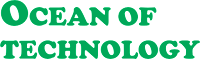






nice
I try my best. Thanks for your comment.
Awesome