Far Cry 4: How to solve the Black Screen Problem
 |
| Far Cry 4 Black Screen Problem Fix |
Hello everybody! In this article, I’m going to show you how to fix this Far Cry 4: Black Screen error which appears when starting this game in the Windows operating system. If you are using Windows 10 and the extreme Injector is not responding, please read this article:
Far Cry 4 Black Screen Fix
When Ubisoft lance the Far Cry 4 game in 2014 people that play this game face this Black Screen problem. Especially people with Dual-Core processor faces this problem most. People who play Far Cry 4 with other high-end processors don’t have this problem. I personally feel this problem too when I was trying to play this game.So in this article, I will explain why is black screen Problem is happening, and how we can fix it. I am dividing this problem is two categories ー
1. People with Dual-Core processor: If you are a dual-core processor user please go to the far cry 4 black screen problem fix for Dual-Core processor users part of this article and please follow the instruction. You can also watch that YouTube video I link in this article.
 |
| Extreme Injector v.3.7.6 |
2. People with a high-end processor but still facing this problem: I make a list of 5 fixes for other users. There are given down below the article, please follow them it will fix your problem. So let's get started
Here are the Far Cry 4 Minimum System Requirements
- CPU: Intel Core i5-750 @ 2.7 GHz or AMD Phenom II X4 955 @ 3.2 GHz
- RAM: 4 GB
- Operating system: Windows 7 SP1, Windows 8/8.1 (64 Bit)
- Video Card: NVIDIA GeForce GT 1300 or AMD Radeon HD5850
- Sound Card: Yes
- Free Diss Space: 30 GB
- Dedicated Video RAM: 1 GB.
Far Cry 4 black screen problem fix for Dual-Core processor users
To fix this problem Ubisoft lance a patch 1.4 that fixes the matter. But before Ubisoft, some game fane makes an easy fix for this problem. I am also employing a Dual – Core PC when Far Cry 4 is released. After installing the game I attempt to run it because I used to be employing a Dual-Core processor I face the black screen.
To fix the Far Cry 4 Black screen problem there's a community-made Fix. The fix helps Dual-Core processor run Far Cry 4. The fixed injection program injects a DLL and tricks the game engine into thinking that there are 4 Cores.
To Fix the Far Cry 4 Black screen first you would like to download the community-made Fix. Then Extract community made Fix. After Extract, you will gate 4 files. They are dualcore.dll, EasyHook64.dll, Extreme Injector v3.7.6, and settings. Go to the folder where you put in the Far Cry 4 Game. Copy and paste the 4 files your gate from the community-made Fix. After that, run Extreme Injector v3. After running the Injector v3 start Far Cry 4. The game will run this time without any problem.
Download Far Cry 4 Black Screen Community Made Fix
No matter if you are using Dual Core processor from Intel or AMD this black screen fix will work for all Dual Core processor users
Watch the video for how to use Far Cry 4 Black Screen Community Made Fix
Far Cry 4 black screen problem fix for Other users
Fix 1. Update your graphic card driver. You could upgrade it in Device Manager or go to the manufacturer's website to download and install the compatible one.
Fix 2. Restore to the earlier graphic card driver. Go to Device Manager and find your graphic card driver, right-click, and choose ' roll back driver '.
[ Note: Above two solutions you can use a 3rd party driver software like Driver Talent (search for it and install the latest version) to assist you to resolve the matter. ]
Fix 3. Check for external devices. External devices you plug into your machine might cause a black screen of death during the Windows 10 update. Unplug all external devices. Restart the pc. If the black screen disappeared, plug the devices again at a time to ascertain which piece of hardware is causing this issue.
Fix 2. Restore to the earlier graphic card driver. Go to Device Manager and find your graphic card driver, right-click, and choose ' roll back driver '.
[ Note: Above two solutions you can use a 3rd party driver software like Driver Talent (search for it and install the latest version) to assist you to resolve the matter. ]
Fix 3. Check for external devices. External devices you plug into your machine might cause a black screen of death during the Windows 10 update. Unplug all external devices. Restart the pc. If the black screen disappeared, plug the devices again at a time to ascertain which piece of hardware is causing this issue.
Fix 4. Enter safe mode. Step
- Step 1. Boot computer to safe mode.
- Step 2. Press Windows key + C.
- Step 3. Select Settings and Change PC settings.
- Step 4. Select Update and recovery and Windows Update.
- Step 5. Select view details and check for updates. Under Optional, install the updates.
Fix 5. Disable fast startup.
- Step 1. Go to Control Panel -> select Power options -> click on “Choose what the power button does” (located in the left pane).
- Step 2. Click on “Change settings that are currently unavailable”.
- Step 3. Unmask the checkbox “Turn on fast startup”.
Read more:
- 5 Easy PC Maintenance Tips
- Fix a Laptop Shutting Down Repeatedly
- Increase Your Laptop Battery Backup
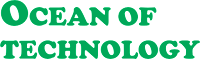






Thanks a lot, the game is working now.
Thanks for your comment.
It is working. But I have to disable my antivirus in order to play. The antivirus keeps deleting the file. But it is working now.
Thanks for your comment.
Not working, I tried injector but the black screen persists.
Am a dual core user.
GPU and cpu are NOT for humans these days.