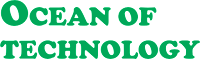16 Necessary Tips for Laptop Care
 |
| 16 Necessary Tips for Laptop Care |
Tips for Laptop Care
In this age of laptop technology, we use computers for various tasks of daily life. And if those tasks have to be done outside our home or in a place where there is no electricity, then laptops are very helpful and so far the only aspect. Many people may talk about tablets but so far the same number of laptops have not come in the market. However, in the future, it is possible that all the current work can be done on the tablet as well, as there is a strong tablet with a very good configuration available in the market at present.However, there are two types of portable laptop computers. One being a notebook and the other a netbook. We buy notebooks or netbooks based on the type of work we do. However, the durability of our laptop may be higher than usual if we use our laptop with some rules and care. It may have a better battery life. Let's not know how to take care of your favorite and necessary laptop. I am sharing the details with you and among these tips are some internal system tips which will be applicable not only for laptops but also for your desktop.
16 Necessary Tips for Laptop Care
1. Do not place anything heavy on the laptop. Since the thickness of the laptop is not very high and there is a display (monitor) part at the top, placing something heavy or putting some pressure on it can cause problems in the display of the laptop. It is worth mentioning here that changing the display in the technology market is a bit expensive.
2. Lower the lid of your laptop when needed. This will protect your laptop from unwanted accidents. It also prevents dirt or stains on the screen.
3. A lot of times we work with laptops on hand. In this case, when moving the laptop from one place to another, never move it only by placing your hand on the part of the display (monitor). When working with your hands, be careful not to let the laptop slip out of your hand; Although many laptops now offer 'Fall Protection', that protection only works when worn from a very short distance. Remember, there are some rules and regulations regarding electronics warranties or warranties, and the warranty or warranty will not work if you damage your device in any way outside of those rules.
4. Use the keyboard protector as well as the screen protector. This will prevent dust from accumulating through the gaps in the keyboard keys. Screen protectors are available in the market for 150 rupees and keyboard protectors for 2$ to 3$. You can also occasionally clean the keyboard with a mini vacuum cleaner. You will get a mini USB vacuum-cleaner in the market for 5$.
5. Many of us also use laptops for household chores. In that case, we usually use a laptop with a charger. One thing to keep in mind here is that every laptop manufacturer offers some applications to protect their laptop's battery. For example, Dell provides their laptops with an application called 'QuickSet' which has some options, such as what percentage of the battery will not charge after being charged. All the features of Quickset are battery related.
You can also protect the battery at least a little bit by using such applications for your laptop. And run the laptop on battery at least 2-3 times a week. This will keep your laptop battery good.
6. Do not place or use the laptop in direct sunlight or in a place that is hotter than usual. However, sometimes it is better for the battery to leave the battery in the sunlight for a while, leaving half the charge of the battery.
7. Do not install software that you do not need on the laptop. If necessary, you can save the backup file of the software on your hard disk at a later time.
8. Occasionally scan the laptop computer's hard disk with system cleaner software. If there are any system errors, the system care applications will fix them. In this case, tune-up utilities, advanced system care, etc. software is quite useful. You can try these. This applies mainly to laptops and desktops.
9. Use good quality antivirus. There is no substitute for good quality antivirus to protect desktops and laptops. I am giving a little information about this. The top three anti-viruses in the ratings last year were BitDefender, Kaspersky, and Norton Antivirus, respectively.
10. It is better not to play media files directly from the portable hard disk. This is because external devices require additional power to transmit data; In that case, use it by copying it to the hard disk of the laptop. The same rule applies to portable CD-DVD ROMs.
11. Try using a good CD-DVD on a laptop's built-in CD or DVD ROM. This is because the lens of the CD or DVD ROM used in it is a little less powerful than the CD-DVD ROM of the desktop. Laptop CDs or DVD ROMs also consume extra power. So don't play media files directly from CD or DVD ROM, copy them to hard disk and then play.
Also if you keep a disc inside your CD or DVD ROM, even if you don't use it, sometimes the ROM works and the charge is lost. So it is better not to keep any CD or DVD in the CD or DVD ROM unnecessarily.
12. Don't turn on Bluetooth and WiFi unless you need to, and use the 'Hibernate' option instead of 'Shutdown' and 'Slip'. 'Hibernate' is the state of being in a state that will store your tasks in a file and take you to a state that is almost non-existent. Resuming the system next time will return all your work progress to exactly where you hibernated.
You can also use the sleep mode. It is capable of resuming the system faster than Hibernate. But it consumes slightly more power than hibernate. So the 'Hibernate' option is more useful to hold the battery charge.
13. Reduce screen brightness when using your laptop on battery. When using the laptop, make sure that there is no obstruction in front of the small ventilator of the laptop. After many days of use, the dust-sand coating inside the ventilator goes away; Clean them.
And if you are an advanced user, you can open the laptop and clean both the ventilator and the fan. It will get good results. But in that case, you must remember, "It is only for the advanced level." I am trying to help you a bit with a piece of information on this. If you want, you can easily search with the model of your laptop from YouTube and find out exactly how to open your laptop. Let me remind you again, "This only applies to advanced level users."
14. Go to Power Management and set the settings for exactly how long it will take for your computer to go into sleep mode or monitor when it is battery or charged. "Screen saver" but does the opposite of battery saver. So keep it off.
15. Try to use a cooler as the laptop gets quite hot. You will get coolers in the market starting from 15$ to 50$. But in my opinion, if you buy the middle-priced ones, your work will go away.
16. Use original accessories.
I have tried to write the details above, I hope you will benefit at least a little if you follow the tips. Remember, most of the accessories we get when buying a laptop are original. But later on, it became difficult to find original accessories in our country. So take care of your laptop.
Read more:
- 5 Easy PC Maintenance Tips
- Fix a Laptop Shutting Down Repeatedly
- Increase Your Laptop Battery Backup
We hope you find this post useful. Did you know this information before? There was an invitation to comment!